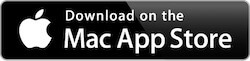Klib is a new way to manage highlights and notes for Kindle & Apple Books. As a great clippings manger, Klib could help you gain more from reading.
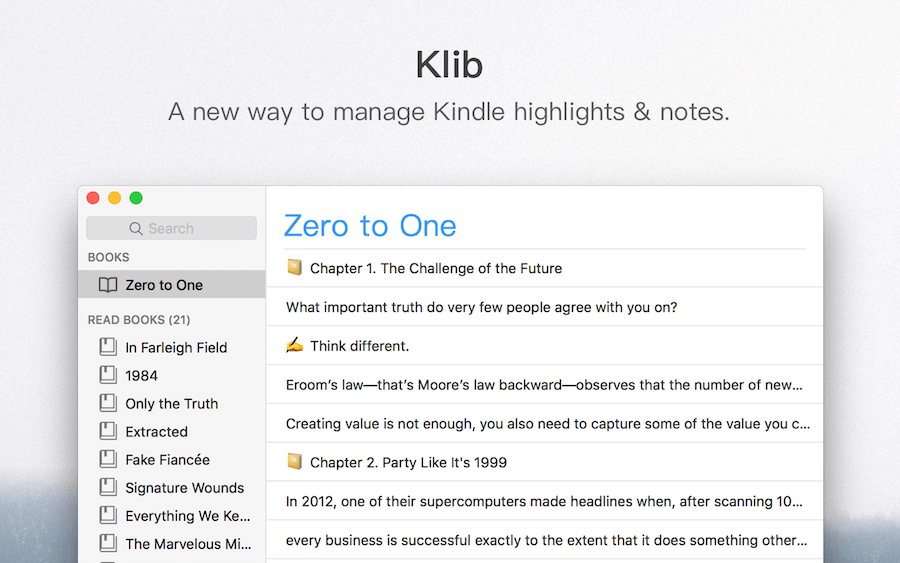
Every time you starts Klib, Klib will automatically import highlights from Amazon, and then export to Evernote. Your highlights will be safe and accessible everywhere via Evernote.
1. Klib: Live For Notes
Focus on Now
The number of books we read is ever-increasing. If we consider all these books together, we will be lost.
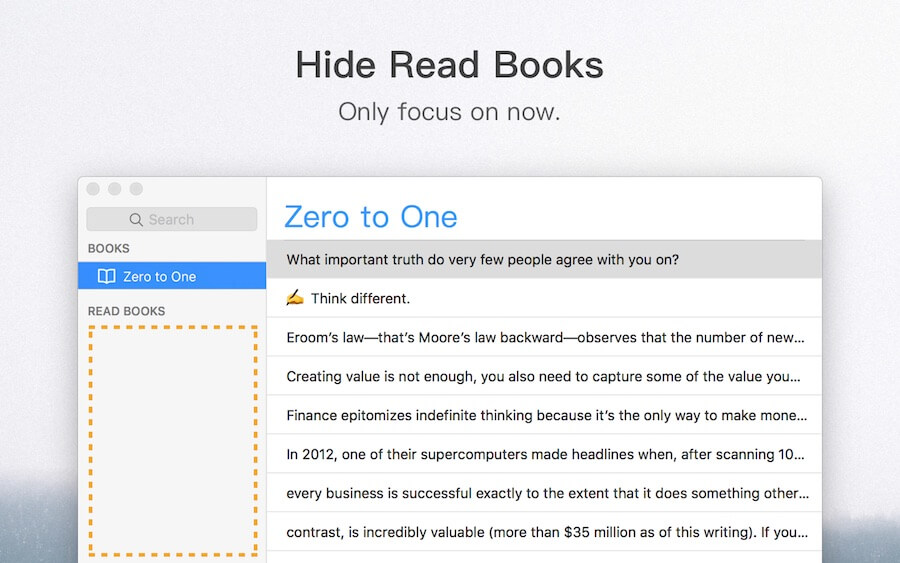
Klib is an app which groups all your read books together in one place. Your ‘read books’ group can be collapsed. You can even hide the book list and only read the notes.

Tips:
- You can select multiple books and mark them as read. It’s very useful after doing an import for the first time.
- If you usually read saved web pages in Kindle, with Klib you can merge them together as one book.
- How do you distinguish between highlights and notes? Easy, Klib notes haves an ✍️ Emoji icon at the beginning of each entry.
Read Notes in an Elegant Way
With the clean and beautiful ‘Reader’, you can enjoy reading your highlights.
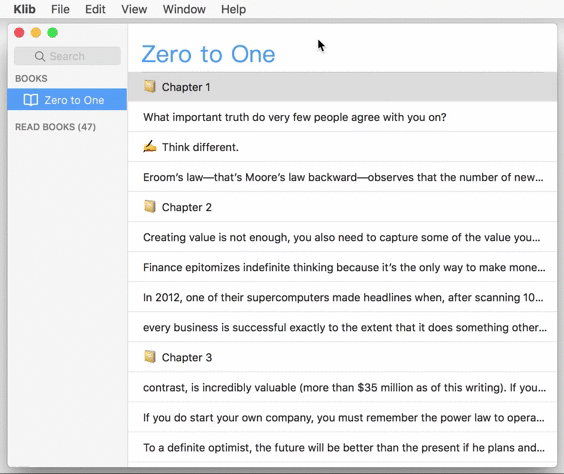
Tips: Press ⌘R to quickly switch to ‘Reader’ mode.
Review Notes in Kindle for macOS
When reviewing notes, you may want to read that part of the book again. In this case, Klib can open Kindle for macOS and jump to the exact location. Very cool and useful.
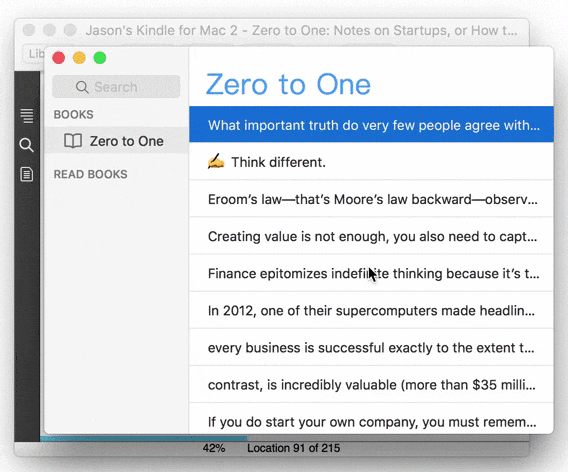
You can also press the Space bar in Klib to quickly preview the selected note. Feel familiar?

Review Notes in Apple Books
For highlights imported from Apple Books, Klib can open Apple Books and jump to the exact location.
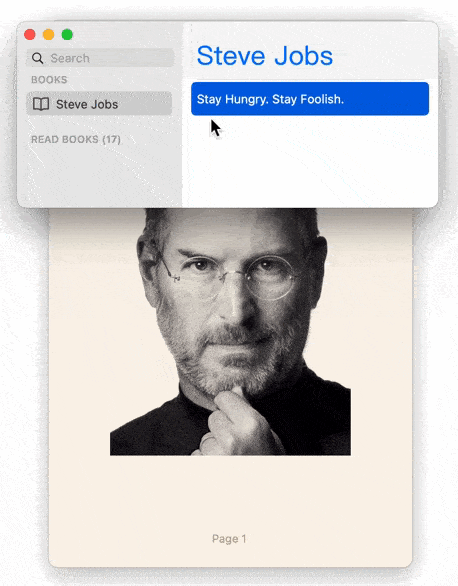
Open With Amazon
When reviewing books we sometimes want to view the table of contents, customer reviews, or other books written by same author. In this case, Klib can open the book on the Amazon site with one click.
Free to Edit
In Klib you can freely edit the book title, author, highlights, notes, etc.

Mark as Chapter
Chapters are very important when review notes of a book. But unfortunately Kindle didn’t export these information. How to do? Here is a way around it.
- Add highlight for chapters’ text.
- After imported into Klib, select all the highlights for chapters, mark them as chapters.
- When copy a book’s highlights and notes, Klib will add 2nd level titles for chapters.
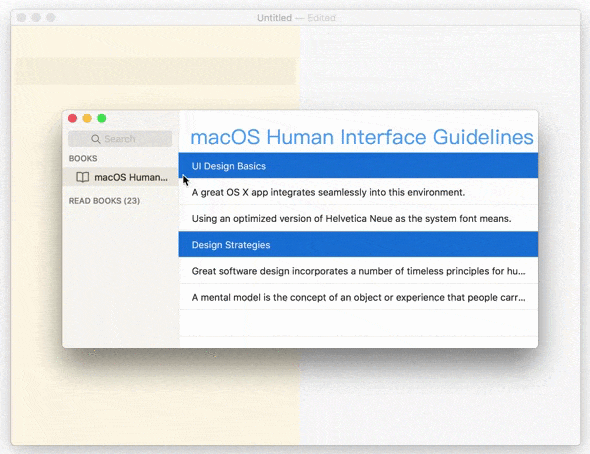
Show Image in Highlights
Klib support showing images with Markdown format in highlights.
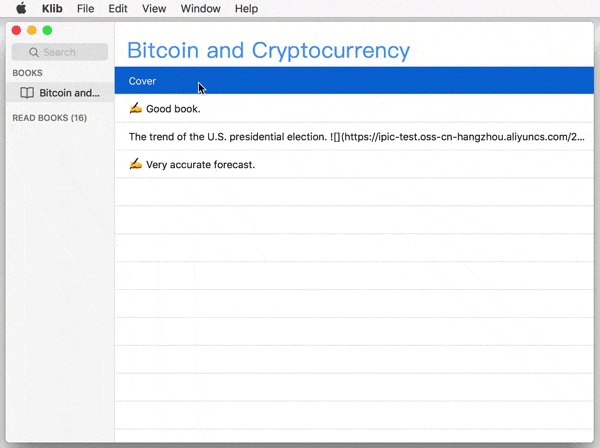
So, when you add notes for image to table in books, you can take screenshot of Kindle, and then insert in Klib.
Search Anything
You can search for any of the following content in Klib: book title, author, highlight (content, location, date), etc.
For example, if I want to search a note with the text value which I read in 2017, just search 2017 value.
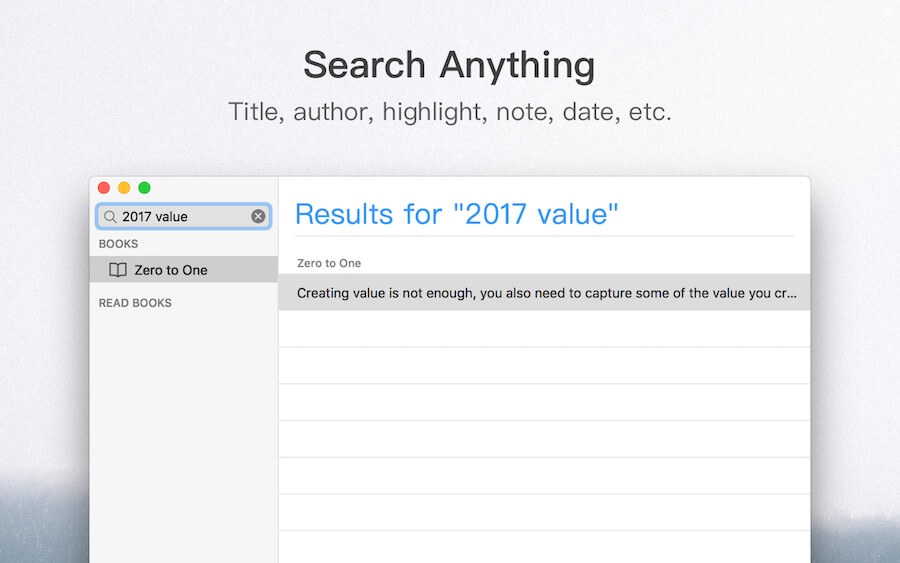
2. Klib: Start From Importing
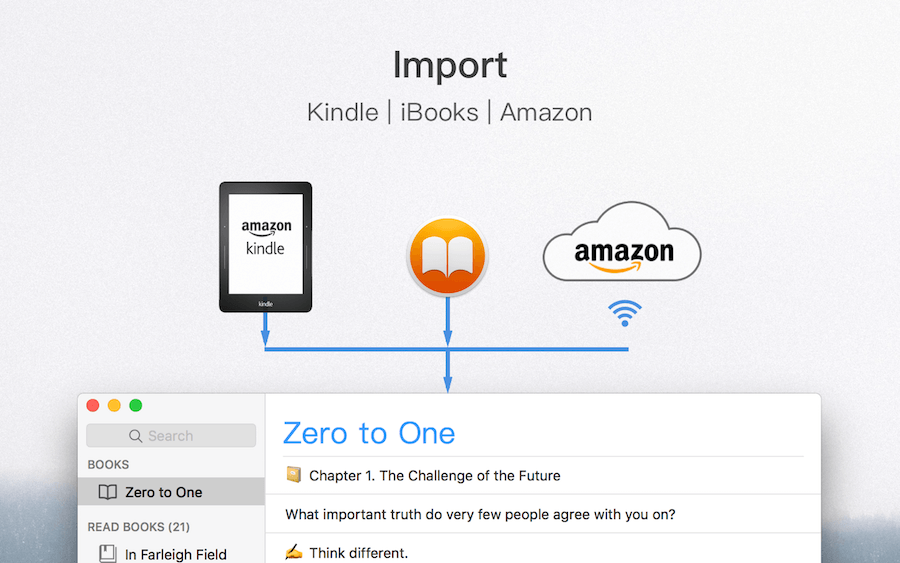
Import From Kindle
How to import:
- Connect your Kindle to your Mac via USB.
- Click the menu
File > Import from Kindle…in Klib. - Choose the
Kindlefolder in the pop up dialog and startImport.
Tips:
- You only need to import manually the first time. Later Klib will automatically import your notes the next time when your Kindle connects.
- If you ever deleted any books or notes, and want to restore, just select
Import deleted books or notesduring import.
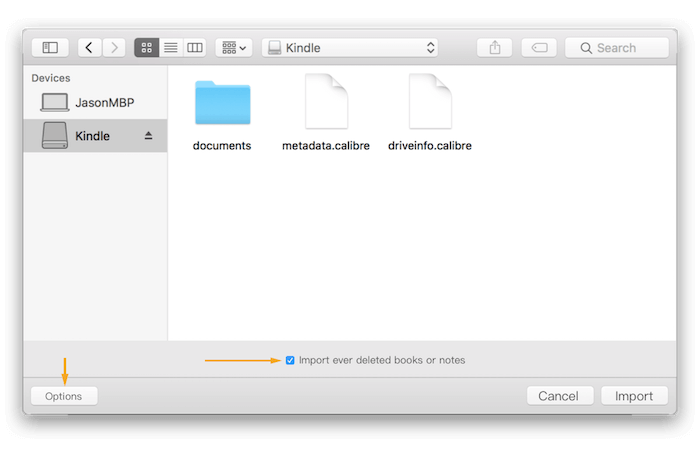
Disadvantages of importing this way:
- You need to connect your Kindle via USB each time.
- Doesn’t include notes made by Kindle for iPhone or other Kindle clients.
Import From Amazon
It is recommended to import from Amazon, which is very easy to use.
- You can import wirelessly, there’s no need to connect the Kindle via USB.
- You can also import notes made using other Kindle clients.
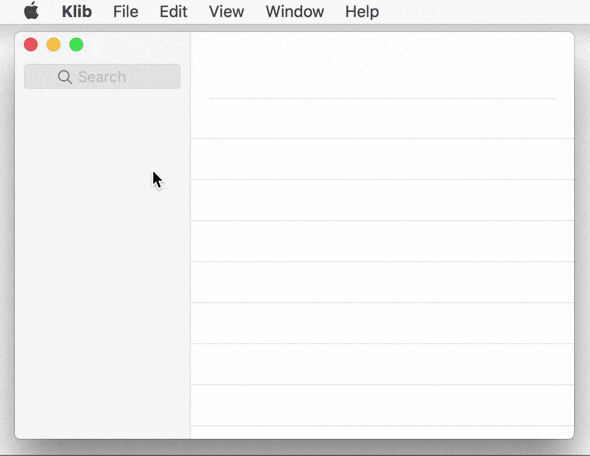
How to import:
- Click the menu item
File > Import from Amazon…in Klib. - You need to authorize when importing for the first time.
- Tip: You need to subscribe to Klib Extensions to import from Amazon.
- Later, Klib will import automatically from Amazon on startup.
Import From Apple Books
If you prefer Apple Books, you can also import Apple Books highlights and notes into Klib.

How to import:
- Click the menu item
File > Import from Apple Books…in Klib. - You need to authorize when importing for the first time.
- Tip: You need to subscribe to Klib Extensions to import from Amazon.
- Later, Klib will import automatically from Apple Books on startup.
Import via macOS Services
If you want to highlight and record a paragraph during read, just select them and add to Klib via macOS Services.
Tips:
- You can choose which book to save in Klib’s Preferences.
- You can create a new book to save the highlights.
- You can use
Command + Kshortcut to quickly add.- You can modify the shortcut in
macOS Preferences > Keyboard > Shortcuts > Services > Add to Klib.
- You can modify the shortcut in
Manually Add Notes
You can also manually add notes in ‘File’ menu. Shortcuts:
⌘NAdd note in current position in note list.⌥⌘NAdd note in top of current position in note list.⇧⌘NAdd new book.
3. Klib: Free To Export
Sharing knowledge is a good thing.
Export To Evernote
Klib could automatically export Kindle highlights and notes to Evernote. And then you can easily review your notes via Evernote clients on iPhone or any other device.
How to export:
- Click the menu item
File > Export to Evernote…in Klib. - You need to authorize when exporting for the first time.
- Later, Klib will automatically export to Evernote on startup or when importing new notes.
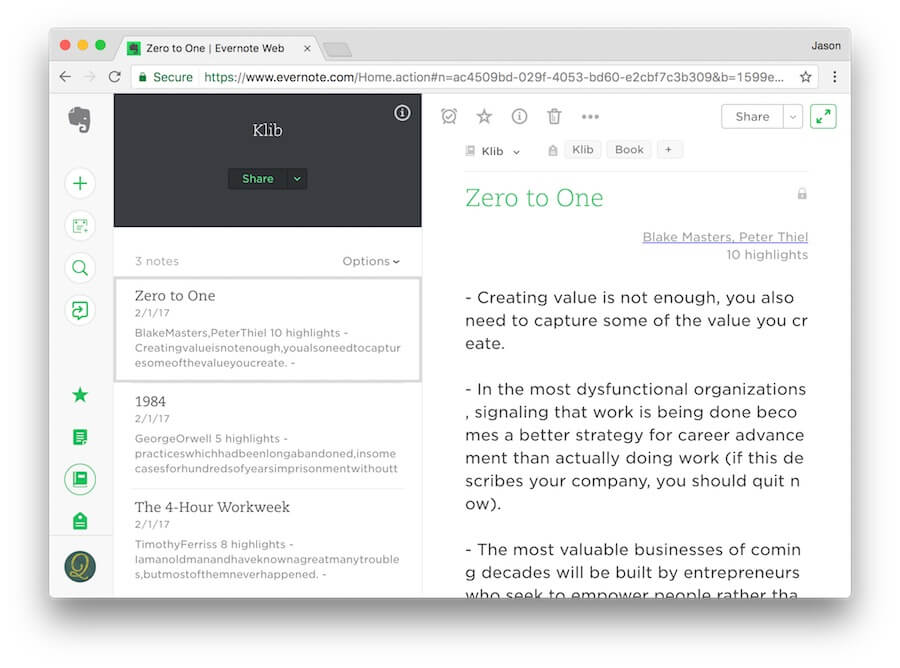
Tips:
- A new
Klibnotebook will be created in Evernote. - Klib also creates the tags
Klib,Book,Read Bookfor content exported into Evernote. - No matter how you rename or move Klib notebook in Evernote, Klib could exactly export to the same notebook.
- Klib will override notes in Evernote whenever you modify books or notes.
- Tips: For this reason the notes in Evernote are read only.
Copy as Markdown
After copying notes as Markdown, you can easily share them on your blog or anywhere else.
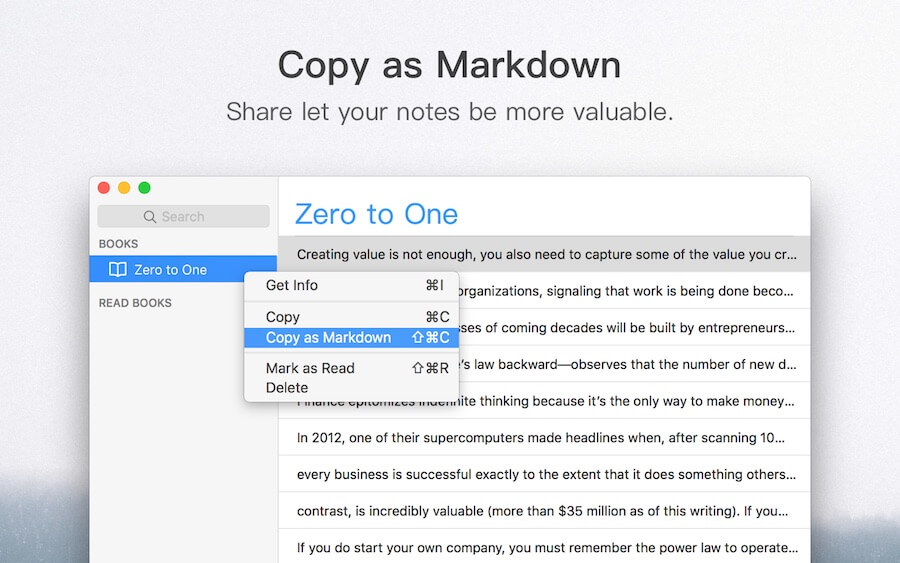
In fact, this is why I developed Klib. After reading a book I like to summarise it in my blog. And the highlights and notes are important parts of the summary. So, I made Klib to copy them as Markdown.
Share
You can easily share your read highlights via one click.
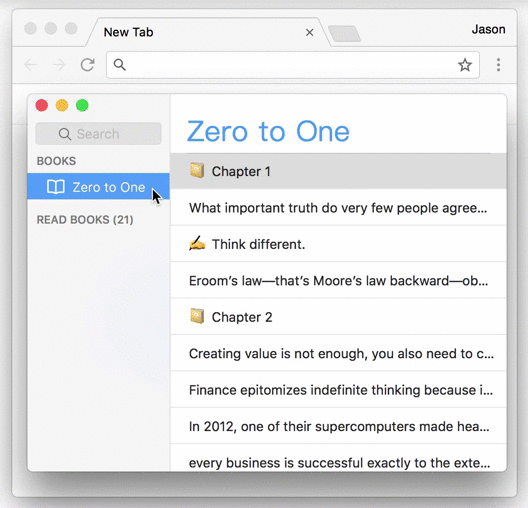
Export Database
You can easily export Klib’s entire database, and then share it with others, or sync to different computers.
How to export:
- Click the menu item
File > Export…in Klib. - You can also export only the selected books. Just select the books, then press the
Optionkey, and click theFile > Export Selected Book…menu item in Klib.
Tips:
- How to import the exported database? It’s the same as with importing from Kindle. Just choose the database file during an import.
4. Klib: Great Experience
It’s not enough that the app just works, it needs to work well.
Klib Labs
We experiment with new features in the lab. If you don’t like them, we might change them or even remove them. If you like them, they may become paid features at some point.
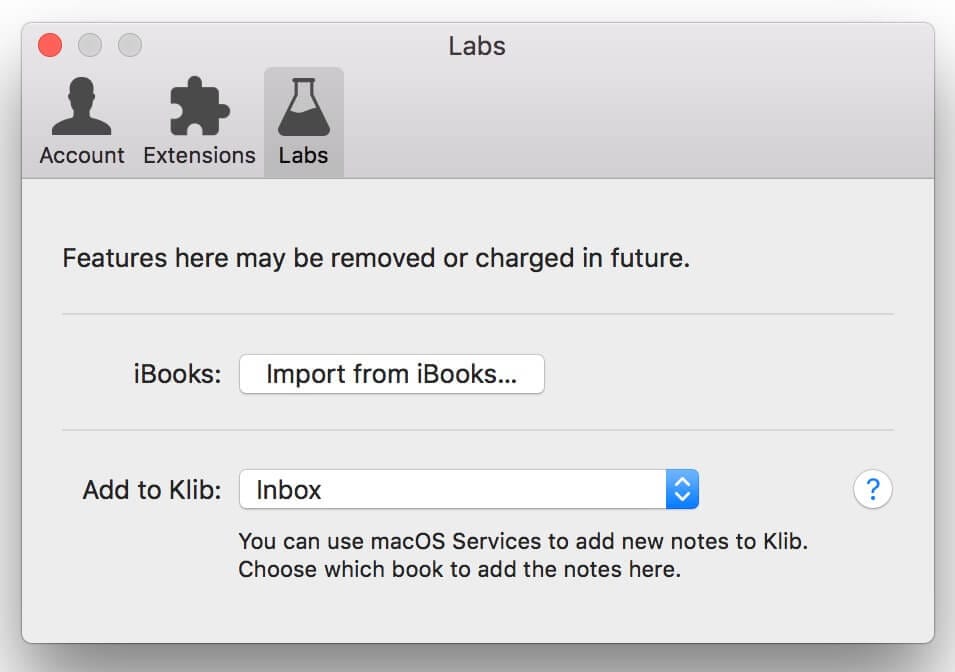
Native Interaction
Klib works like the built-in app Reminders, which is great for notes management. With Mojave Dark Mode, you will feel cool to review highlights via Klib.
So, now you’re a Klib expert.
Efficiency with Shortcuts
Klib supports a variety of shortcuts.
| Shortcut | Feature |
|---|---|
Tab |
Switch among books, notes and search. |
Space |
Quick look |
Arrow |
Switch nearby book or note |
J K |
Works as arrow key. Vim users will like it. |
Command + C |
Copy |
Command + E |
Edit |
Command + F |
Search |
Command + Shift + C |
Copy as Markdown |
Command + Shift + R |
Mark as read |
Command + Option + S |
Hide sidebar |
Command + Ctrl + F |
Enter or exit fullscreen |
Command + K |
Open in Kindle for macOS |
Command + Shift + I |
Import from Kindle |
Ctrl + Shift + I |
Import from Amazon |
Option + Ctrl + Shift + I |
Force import from Amazon |
Command + Shift + B |
Import from Apple Books |
Option + Command + Shift + B |
Force Import from Apple Books |
Command + Shift + E |
Export |
Ctrl + Shift + E |
Export to Evernote |
Command + Delete |
Delete selected books or notes |
Command + Z |
Undo |
Ctrl + F |
Feedback |
Ctrl + Option + F |
Feedback by email |
5. Klib: Keep on Moving
Please send any suggestions you may have, I will give them serious consideration.
Klib will keep on improving, e.g. some planned improvements are:
- Organizing books using tags.
- Improving the import experience for reviewing notes.
- …
6. Get Klib Now
Press Kit
Klib is a great companion to your Kindle. Please introduce Klib to any book lovers you know. You will help them to get more out of reading.
Thanks
Thanks for all the volunteers’ help.
Pricing
| Features | Klib Free | Klib Pro | Klib Extension |
|---|---|---|---|
| Import from Kindle via USB | ✅ | ✅ | * |
| Import from Amazon wirelessly | ✖ | ✖ | ✅ |
| Import from Apple Books | ✅ | ✅ | * |
| Export to Evernote | ✅ | ✅ | * |
| How many books support | 10 | Unlimited | * |
| Price | Free | $14.99 | $19.99/year、$1.99/month |
Note:
- Price maybe different for different countries of Mac App Store.
- Some features are in ‘Lab’. They may be removed or charged later. Please refer to Klib’s Preferences > Labs.
Download Klib
Klib can manage 10 books by default, or you can upgrade to Klib Pro to manage unlimited books. You need to subscribe to Klib Extensions to import from Amazon.
If you think Klib is helpful, you are invited to rate Klib on Mac App Store and leave a small review. You want to share Klib with your friends? Cool!
If you had any problem using Klib or have any suggestions for improvements, please feel free to contact me.
I look forward to hearing from you!