Amazon Simple Storage Service (Amazon S3) is easy to use object storage, with a simple web service interface to store and retrieve any amount of data from anywhere on the web. For more introductions, please refer to Getting Started with Amazon Simple Storage Service
Add Amazon S3 in iPic
Open iPic’s Preferences, clicks Image Host, and add Amazon S3.
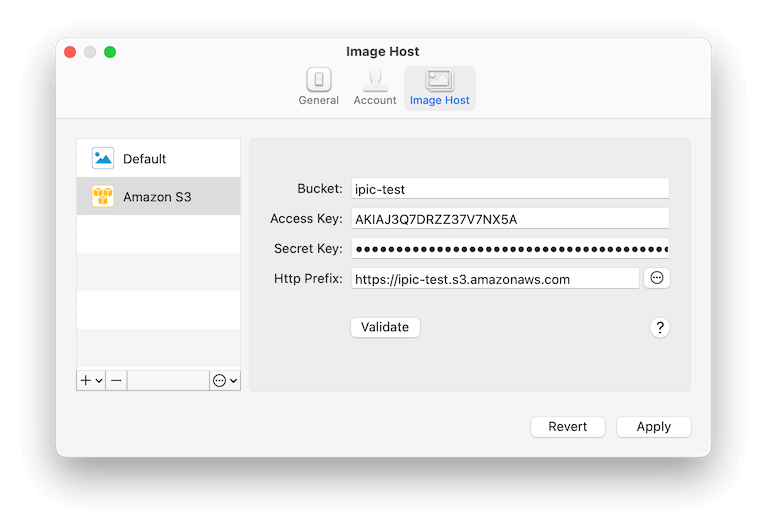
Here is the introductions for all parts:
Bucket- Same with the bucket in Amazon S3
Access KeyandSecret KeyHttp Prefix- The endpoint for Amazon S3 bucket, e.g., https://ipic-test.s3.amazonaws.com
After fill all the parts, clicks the Validate button. If all the information above is correct, you can see the link of Passed in the right.
Beside the basic configuration above, Amazon S3 also supports several advanced ones. Click the ‘Advanced’ button in right of Http Prefix, you can see the following setting page.
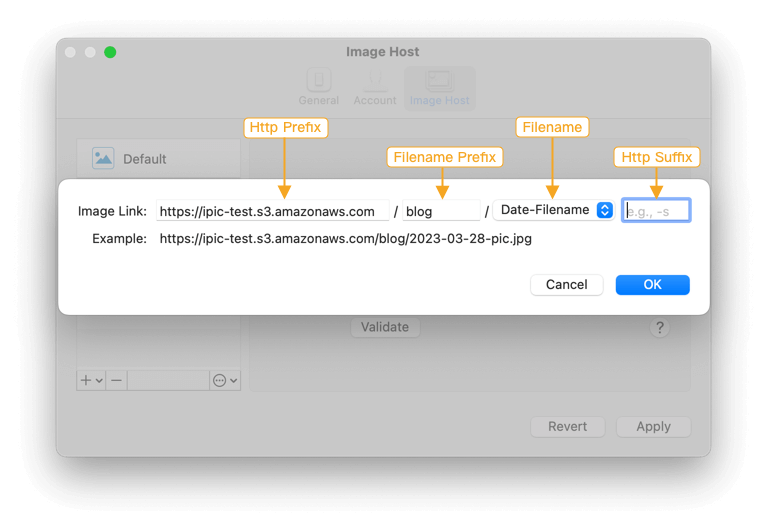
Http Prefix- Same with what ever introduced.
Filename Prefix- Could understand as the folder in Amazon S3
- For example, if you want iPic upload all images in
blogfolder, just inputbloghere. The image link will like https://ipic-test.s3.amazonaws.com/blog/pic.jpg
Filename- The filename saved in Amazon S3. Now iPic supports these 3 kinds of filename.
Only Filenamee.g.,pic.jpgDate-Filenamee.g.,2016-06-16-pic.jpgRandome.g.,jk8l1.jpg, could help to shorten the link.
Http Suffix- Any characters in the end of the link.
After all, clicks Apply to save.